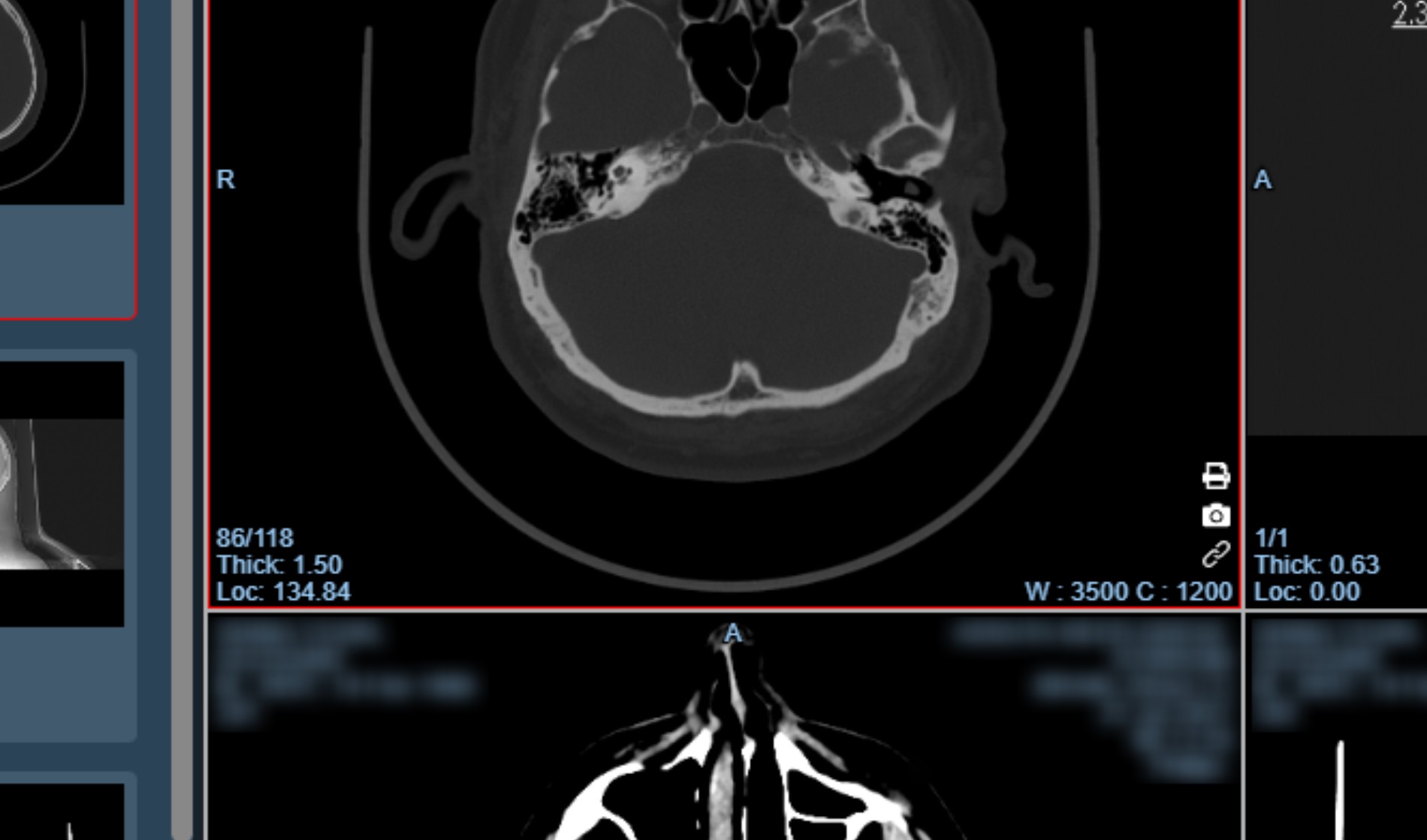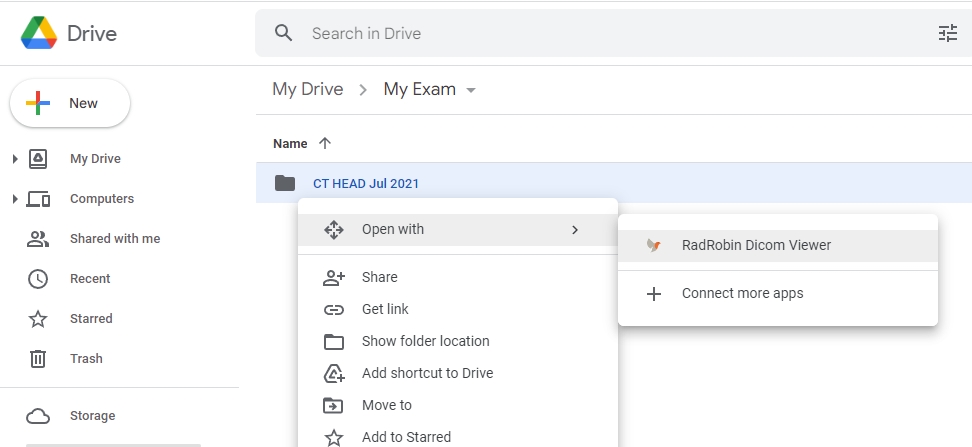Drive Safe
- Each of your medical image exams should be saved in its own Google Drive folder, just like any other important documents.
- Use the ‘Open With’ option on your Google Drive folder to view your medical image exams in full diagnostic quality with RadRobin Advanced Viewer.
- Share your exam folder with your doctors. They can view your images right from the shared Google Drive folder or from a link that you can send them.